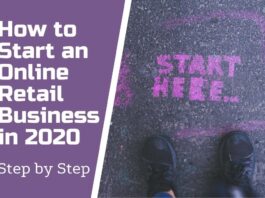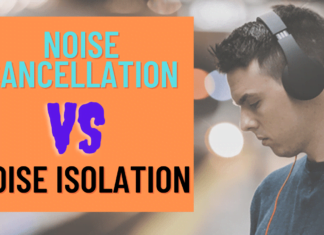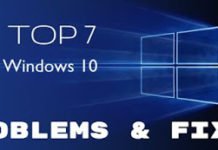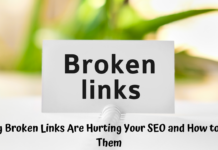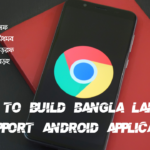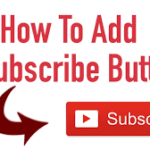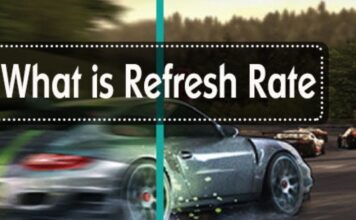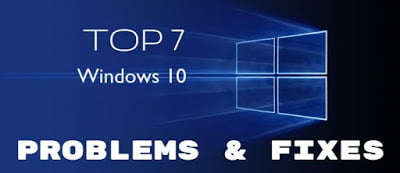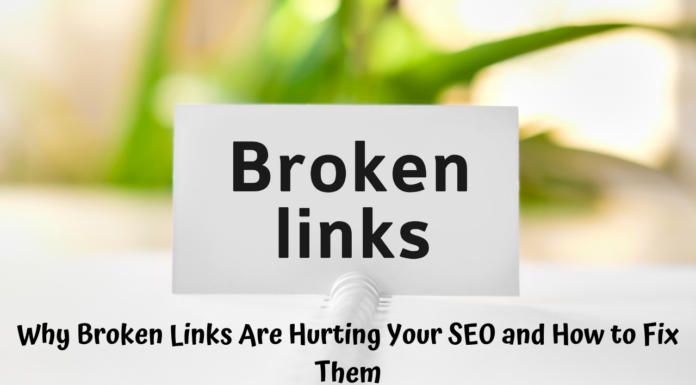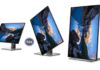Buying Guides
HOW TO
Top 7 Windows 10 Problems & Fixes
Windows 10 systems problems are considered to be one of the most potent platforms to...
How to Attract More Traffic to Your Website and Increase Digital Sales
The internet is the world’s biggest market, so standing out online is critical...
Buy a Drones? The 7 things you should check before you Buying.
A lot of people are looking for ways to buy a drone...
BLOGGING
Why Broken Links Are Hurting Your SEO and How to Fix Them
Broken links negatively affect user experience and reduce trust in a website. They...
Effective Techniques to Earn Money Through Your Instagram Account
Instagram has a variety of ways for creators to monetize their content and...
The 5 Best FREE Screen Capture and Image Editing Software
Today in this article, I will talk about the best FREE screen capture...
BEST APPLICATION
The 10 Best Project Management App
Project management apps are an important tool for every business owner. They help...
The Best Text Editors For Developer
In this article, I have collected some great text editors. If you are...
Plagiarism Checker Best Free Tools
A plagiarism checker best free is a popular way that people can stop...
MOST POPULAR
How to set up Genymotion : Fast, Easy Android Emulator
There are many emulators out there that you can use to emulate a mobile device on your PC, but Genymotion is one...
How to build Bangla language support android application
In a rapidly evolving digital landscape, catering to diverse linguistic preferences is no longer just an option – it's a necessity. With...
How to Add YouTube Subscribe Button in Your WebSite And Blog
You can add a subscribe button to your website by using the embed code provided on this page. The subscribe button is useful for...
Laptop
Top 10 Best Gaming Laptop Under $1500
The best gaming laptop is one that meets your needs. If you want to play games on it, you will need high-end...
Top 10 Best Laptops For Programming Students
Choosing the right laptop for programming can be a daunting task, especially for students who are just starting out. There are so...
Important Things You Should Know Before Buying a Laptop
Are you interested in buying a laptop? The Internet is the place to start your search for one, but the only problem...
HEATH AND GYM
Best Budget Rowing Machine For Gym at Home
It was a machine that was shunned in the gyms for a very...
Best Smallest Home Gym Equipment
You might want to buy some smallest home gym equipment for your home....
Best Pulse Oximeter For Elderly – Buyer’s Guide and Review
If you don't know which is the best pulse oximeter for elderly, so...
How Smart Watch Blood Pressure Accuracy Can Keep You Out of Trouble
There are many different types of watches that can be used for medical...
LATEST ARTICLES
The PS4 Pro, a powerhouse console from Sony, continues to reign supreme for many gamers. While its graphical prowess and processing muscle deliver stunning visuals and immersive experiences, some users might be concerned about its power consumption....
Does your closet resemble a clothing avalanche, threatening to bury you under a mountain of unworn outfits? Fear not, fellow fashion warriors!
This guide will equip you with a simple, step-by-step routine to...
Bed exercises for belly fat will help you burn the unwanted calories from your body fat. It would help if you did not replace a healthy diet and exercise routine with these bed exercises.
Windows 10 systems problems are considered to be one of the most potent platforms to perform numerous tasks seamlessly. Despite that, a few issues keep on troubling users in some manner.
To deal with these issues you can apply some...
Air purifiers are not just for the outdoors anymore. If you're looking to keep your home clean and healthy, there's an air purifier that can help. Air purifiers use a variety of ways to filter out harmful...
In the fast-paced digital landscape of the 21st century, building a business empire requires more than traditional strategies. Embracing technological advancements is paramount for sustained growth and competitiveness.
One such transformative tool is Software...
An air conditioning system provides many benefits, including a relaxed indoor environment and improved energy efficiency. Regular servicing also enhances indoor air quality and extends the unit's lifespan.
Creating optimized, functional, and comprehensive guides...
The Lifeline program helps eligible households connect to jobs, family, and emergency services. It discounts one home landline phone or wireless device per household.
You must show proof of eligibility with pay stubs,...
Broken links negatively affect user experience and reduce trust in a website. They can also cause search engines to push your website down the rankings.
It is essential to fix broken backlinks as soon...
Jewelry is a great way to show someone that you care. It can be a thoughtful gift for a birthday, anniversary, or any special occasion. When you buy unique handmade men's jewelry, you're supporting local artisans.
Latest Article
How Many Watts Does A PS4 Pro Use
The PS4 Pro, a powerhouse console from Sony, continues to reign supreme for many gamers. While its graphical prowess and processing muscle...