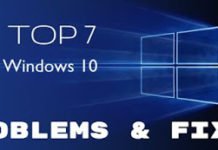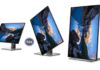You can add a subscribe button to your website by using the embed code provided on this page. The subscribe button is useful for websites that have videos, such as video blogs and vlogs. It allows visitors to subscribe to your channel so they receive updates when you post new content.
Today many people have YouTube channels & websites. If you think your website & blog has lots of users you want to get more subscribers by displaying the YouTube subscribe button and subscriber count on your site.
then In this article is helpful for you.
Here I will show you how to add a YouTube subscribe button to the website.
How to get YouTube Subscribe Button
First, you need to know your channel name or channel id.
if you have configured your channel name then use it by name or if you don’t have a channel but have a channel id then get it by id.
Visit this YouTube Account Setting page and know your channel name or id details
Second, you need to visit the YouTube subscribe button page on Google Developer’s website.
Scroll down to the ‘Configure a button section
Simply enter your channel’s name and choose a layout, theme, and subscriber count option.
You will be able to see a live preview of how your button will look. Once you are satisfied, you need to copy the code.
How to add YouTube Subscribe Button in Blogger
Go to Layout There you will need to Add a Gadget >> HTML/JavaScript Copy & and Past the code here and that’s it.
How to add YouTube Subscribe Button in WordPress
login to the admin area of your WordPress site and go to Appearance » Widgets.
There you will need to drag and drop a text widget to your sidebar, and paste the YouTube subscribe button code inside the widget.
Save your changes and visit your website to see the YouTube subscribe button in action.
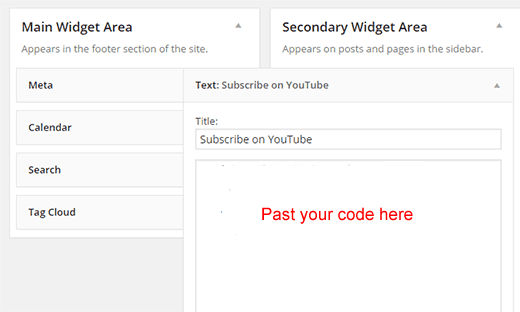
In others, the platform is pretty simple just decide where you want to display the YouTube Subscribe Button .
Then edit your website file and paste the code where you want to display to button that’s it
We hope this article helped you add YouTube subscribe button to your site. Please don’t forget to share this article in your circle
FAQ’s
Why I Recommend YouTube Subscribe Links Instead of YouTube Subscribe Buttons?
The main difference between YouTube subscribes links and buttons is that when someone clicks on a button, they are redirected to another website.
However, when someone subscribes through a link, they stay on the same page. This means that you can track how much traffic comes from each channel.
How to Create a Subscribe Link if Your YouTube Channel is Classified as a Channel?
If your channel is classified as a “Channel” then you cannot create a subscribe link for your subscribers. However, if your channel is classified as “Creator”, then you can create a subscribe link for them.
How to Create a Subscribe Link if Your YouTube Channel is Classified as a User?
If your channel is classified as a “user” then you cannot create a subscribe link for your subscribers. However, you can still add a subscribe button to your video description.
This way, when someone clicks on the subscribe button they will be taken directly to your channel page where they can subscribe.
How to Gain More Subscribers on YouTube?
The best way to gain subscribers on YouTube is to create high-quality content that is interesting for viewers. If you want to increase your subscriber count, then you should focus on producing videos that are informative, entertaining, and engaging. Using Voice generator tools, you can create natural-sounding voiceovers for your youtube video.
This will help you build trust with your audience and encourage them to subscribe to your channel.
How to add the YouTube Subscribe button to your WordPress website?
The easiest way to add the YouTube Subscribe Button to your WordPress site is to use the plugin called “YouTube Subscription Widget”.
This widget allows you to embed the subscribe button directly into any page on your WordPress site.
How do you embed a YouTube subscribe button on your website?
The easiest way to embed a YouTube Subscribe Button is to use the Embed Code provided by YouTube. Simply copy and paste the code into your HTML document.
If you want to add a custom message for users who click the Subscribe button, then you can also include a custom message using the title parameter.
How to: Add a Youtube Subscribe Button to Your Videos?
If you want to add a subscribe button to your youtube video,
then follow these easy steps: 1. Go to the YouTube website
2. Click on “My Channel”
3. Then click on “Edit Profile”.
4. Scroll down until you find the “Subscriptions” section.
5. Click on “Add a subscription link”.
6. Enter the URL for your channel
7. Select whether you want to allow comments
8. Save changes
9. Done!
Why my YouTube channel doesn’t have Subscribe button?
If you want to add subscribe button to your YouTube channel, then follow these steps:
1. Go to your Channel Settings
2. Click on “Edit”
3. Select “Subscribe”
4. Add your email address
5. Click “Save”.
6. Now go back to your Channel Settings
7. Click on “Update”
8. Check for any errors
9. Click on “Submit”
10. Wait for 24 hours
11. Your subscription should be activated now!
12. Enjoy!
How do I add a free Subscribe button to my YouTube video?
To add a subscribe button to your YouTube video, follow these steps:
1. Click “Share” at the top right corner of your screen
2. Select “Embed Code” from the dropdown menu
3. Copy the code
4. Paste into your website
5. Add the embed code to your video
6. Share your video
7. Enjoy!
How do I create a Subscribe button?
A subscribe button allows users to sign up for email updates from your website. The subscribe button should be placed at the bottom of each page on your site.
How do I add a subscribe watermark?
A subscribe watermark is a small image that appears at the bottom right corner of a video when someone subscribes to your channel.
This helps you track how many views each video gets. Then click on the “+” icon next to “Subscribe Watermark”, and select which subscription service you want to use.
How do I customize my Subscribe button on youtube?
If you want to change the color of your subscribe button on YouTube, then follow these instructions:
1) Go to the “Account” tab at the top right corner of your screen
2) Click on “Subscriptions”
3) Then click on “Edit subscriptions”
4) Finally, select the color you would like for your subscribe button.
How do I create a subscription animation?
To create a subscription animation, you need to use Adobe After Effects CC. First, you need to import all the elements into the timeline.
Then, you need to add keyframes for each element. Finally, you need to animate them using the timeline.
Conclusion
Thank you for reading our post. If you have any queries regarding this post feel free to ask us in the comment box below.
We hope you like our tutorial. Please don’t forget to share this article with your friends. Thank you.