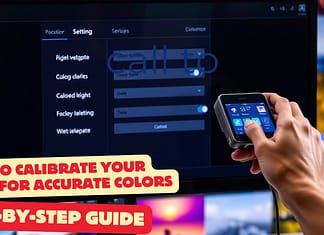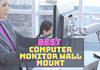If you want good performance in your windows operating system. then you should need to regularly clean your system.
cleaning your windows OS really gives you better performance.
as I see many 3rd party cleaning tools available on the internet.
but I suggest windows have built system cleaning tools .this tools are pretty easy to operate.
using these tools, you can remove your browsing history windows, other software temp files, and unnecessary temp or cache files.
Today In this article I’m going to show you how to clean the windows system with windows clean-up tools.
- Step 1: Select Computer > Properties

- Step 2: Control Panel > Performance Information and Tools
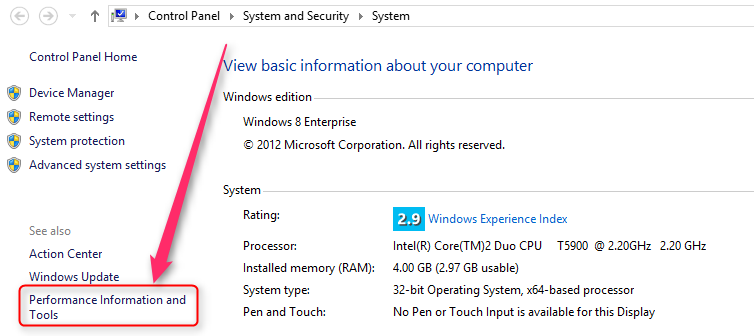
- Step 3 : Open disk clean-up
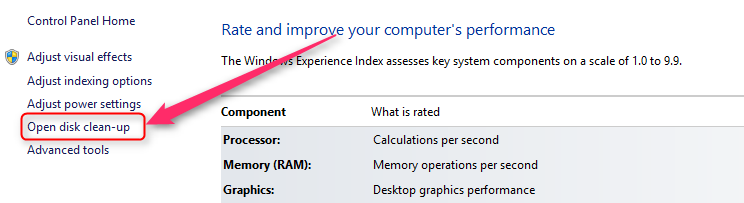
- Step 4: Select the flowing file and folder a select Clean up system files
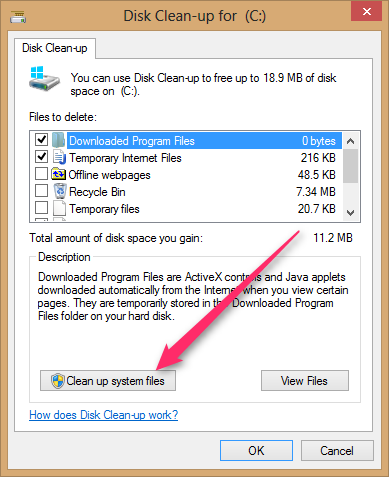
- Step 5 : In this windows system will be Calculating…
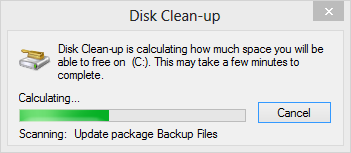
- Step 6: After completing the system Calculating finally steep here you can select flowing to remove file and folder then Click OK after clicking OK you will see a message then select Delete File
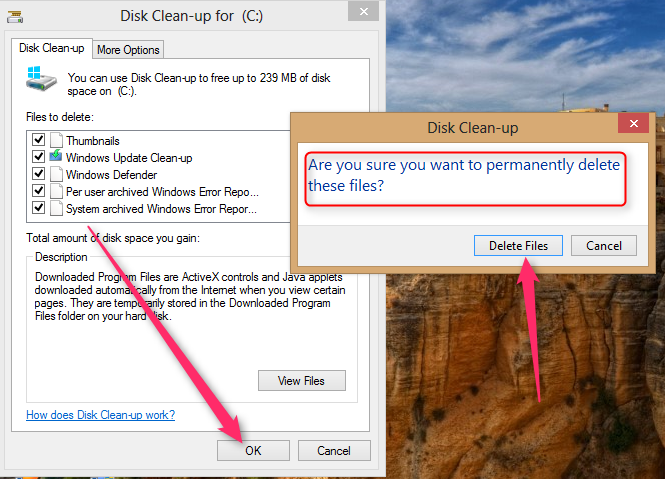
- Step 7: In the last wait, few min System now permanently cleaned the file when this process is running please turn off all of your browsers
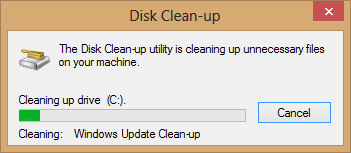
Conclusion
In this article, I will talk only about windows cleaning tools. this is the easiest process to clean your system. every general user can able to do this.
the advanced process is available if you are windows advanced user then maybe you can try the advanced technology in your system.
if you like this post then share it with the circle or if you have any comments then leave and comment here