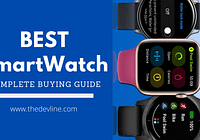Today I’m going to share a details guide which will help you in making Windows 8 faster and improve your system performance.
It’ll help you in disabling unnecessary program which runs your windows system.
Also,you’ll be able to disable unwanted programs and services which start automatically with Windows startup.
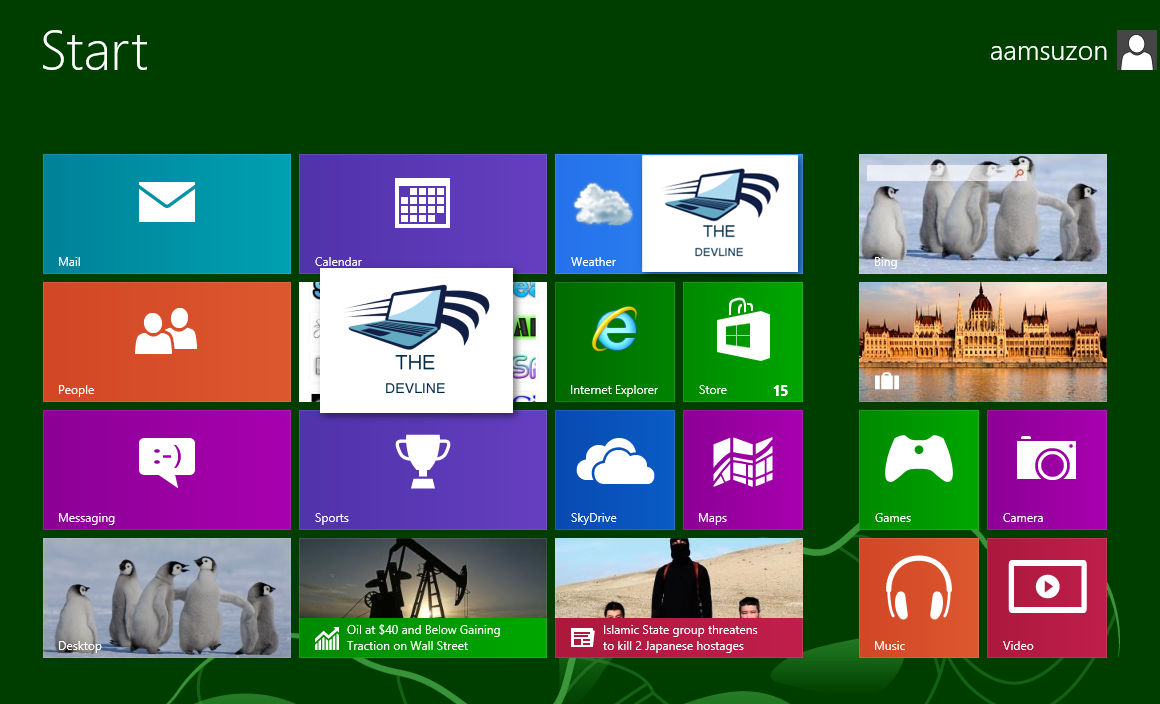
STOP Unnecessary Services
When running windows os there are many unnecessary services going on in the background.
windows operating systems there are many unnecessary services going on in the background.
If unnecessary services are disabled than system improving the speed. You can find all the services in the msconfig window.
Press Win + R to open Run and enter msconfig in the box.
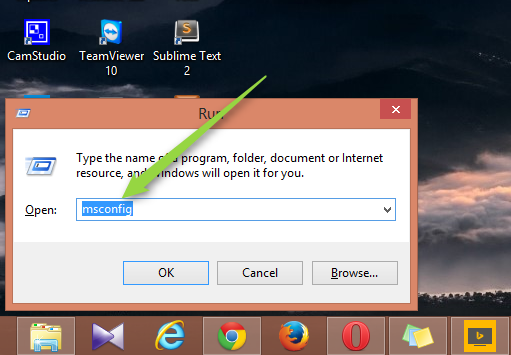
The System Configuration window will open, navigate to the Services and untick all the service that you would like to disable.
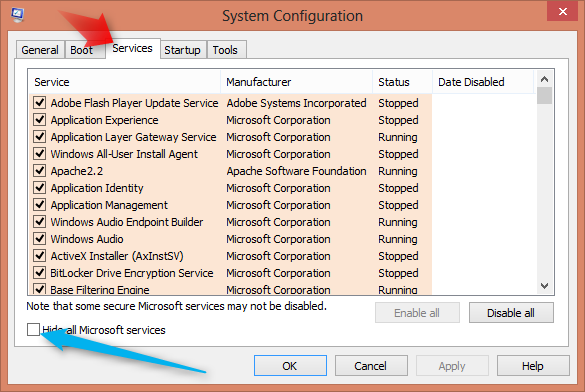
There are another option are here Hide all Microsoft service this option if you check this option than all of Microsoft service is hide.
Note: Some stopping Microsoft service windows system doesn’t properly I suggest first understand the service than disable service.
Disable Startup Programs
When you start your windows system lot of unnecessary programs are loading.
For better understand for you working purpose you can install a lot of software in your system by default all software are running when you start your windows system some lower configure system taking a long time to start up windows system.
For this reason, your system is slow down.
When you start your windows system lot of unnecessary programs are loading. For better understand for you working purpose you can install a lot of software in your system by default all software are running when you start your windows system some lower configure system taking a long time to start up windows system.
For this reason, your system is slow down.
However, Windows 8 loads much faster than the going before windows but still you can disable the unnecessary programs to further improve its loading speed.to disable unnecessary programs your windows start very fast
Press Win + R to open Run and enter taskmgr in the box. Startup Programs
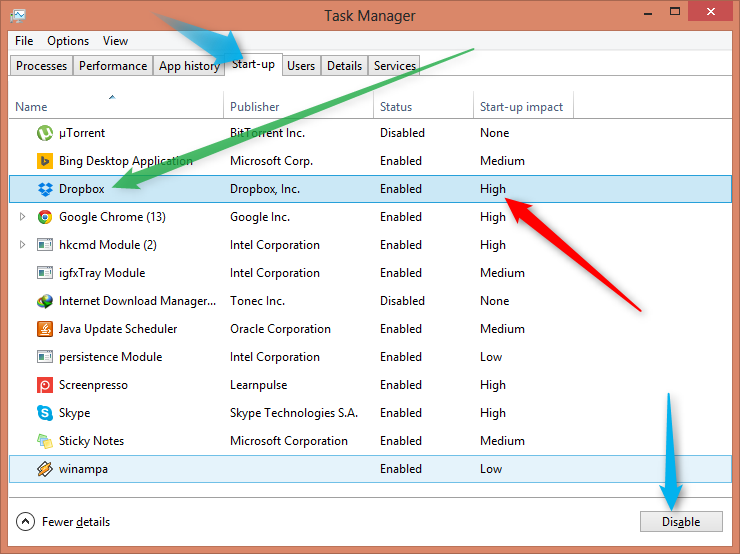
Have a look TaskManager Property I will mark for example Dropbox this type of application high impact application getting slow down when system boots.
if you think this type application don’t need to all time than you can disable all high impact application by doing this your system are faster.
When you need to use the application than just run the application again by double click in you desktop shortcut icon just it.
Remove Sound Notifications of System Events
By default Windows plays sounds for various system events such as error messages,device connect, device disconnect,command success,battery status,UAC prompt,etc.
Sometimes many of these sound notifications might cause a little bit slowness in your system.
If you have a slow computer system, you can disable some or all sound notifications in Windows 8 to speed up your computer system:
Open Control Panel and click on Sound icon. Alternatively, you can directly open it using mmsys.cpl a command.

Once you open Sound window, go to “Sounds” tab. Here you can click on desired program event which you want to disable and then select “(None)” from “Sounds” drop-down list.
Customize System Properties to Disable Shadows and Animations
By default Windows shows many eye candy effects such as animations, shadow effects, etc to enhance the user interface. You can turn off these kinds of effects to speed up system performance.
Press “Win+R” keys together to open RUN dialog box. Now type sysdm.cpl and press Enter. It’ll open System Properties window.
Now go to “Advanced” tab and click on “Settings” button present in “Performance” section.
It’ll open a new window. Now uncheck following options
Animate controls and elements inside windows
Animate windows when minimizing and maximizing
Animations in the taskbar
Fade or slide menus into view
Fade or slide ToolTips into view
Fade out menu items after clicking
Save taskbar thumbnail previews
Show shadows under mouse pointer
Show shadows under windows
Show translucent selection rectangle
Slide open combo boxes
Smooth-scroll list boxes
Use Speed Up Softwares
There are a number of applications and software available that can automatically perform different tasks to speed up the performance on your Windows system .
There are number of applications and software available that can automatically perform different tasks to speed up the performance on your Windows system .
cCleaner is one of the best which automatically remove temporary files,
of applications and software available that can automatically perform different tasks to speed up the performance on your Windows system.
cCleaner is one of the best which automatically remove temporary files, cookies,browser history and resolve registry errors that can significantly improve the speed of your windows.

Conclusion
In this flowing step are enough for speed up your windows system.as I know more few option are available to more speed up but I think this process are facing another problem using the system.
In this flowing step are enough for speed up your windows system.as I know more few option are available to more speed up but I think this process are facing another problem using system.
if you have any more idea to speed up the system than don’t forget to share your Technic here .