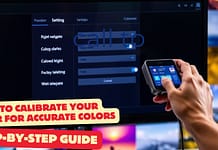Which should I choose when connecting my PC monitor or TV? There are two choices, HDMI or DisplayPort. Which is best for 144 Hz? Whether watching videos or playing video games on your PC, PS4, Xbox, or TV, the two connectors each have their advantages.
There are two common connectors for a display. One is HDMI, and the other is DisplayPort. You might already have one or both of those connectors in your home, and they usually work with your computer, game console, monitor, or TV with a large screen.
On the other side of the cable, most computers support both, such as graphics cards that have multiple ports. But what is the difference between HDMI and DisplayPort?
Well, If you were searching for high-resolution gaming prebuilt pc or want to build a gaming pc must check this article: best gaming pc under 1500 USD budget range.
How do I know which one to use? Which one will give you the best performance? Or which version was used?
Let’s Discuss here
HDMI vs. DisplayPort
The HDMI and DisplayPort are two different connectors. The TV uses the HDMI connector, but there are also some infrequent exceptions. PC monitors have both cables. Some graphics cards use the DisplayPort, but others use HDMI.
TVs have HDMI ports. Computers have both DisplayPort and HDMI ports. The graphics card on your computer will have one or more of these ports. The AMD or Nvidia graphics cards have several HDMI and DisplayPort ports.
The most important thing is the definition and the refresh rate. To be more specific, it is the connection of the HDMI or DisplayPort. Specifically, a higher definition and a higher refresh rate will need to be connected for there to be more data passing through.
This is a connection that connects with new versions of HDMI 2.1 and DisplayPort 2.0. We talk more about this in the next article.
Technologies supported by Hdmi DisplayPort Adaptor
Then to differentiate between HDMI and DisplayPort, there are the supported technologies:
- HDMI: only compatible with FreeSync
- DisplayPort: FreeSync and G-Sync compatible
Multi-Stream Transport or MST: This is a technology that allows several monitors to be connected in a line. Only present on DisplayPort, from version 1.2, this feature will enable you to run several streams on the same cable.
Note: The bandwidth is shared between the different monitors. It is possible to daisy chain or uses DisplayPort Hubs.
HDMI is not the same as MST, but you may be able to do something similar with an HDMI DisplayPort adapter. DisplayPort technology is better for what it does, which is supported by this adapter.
Hdmi Displayport Comparison
As we have seen, the main difference is the supported resolution as well as the refresh rate. It will usually guide your decision towards one or the other. To get an idea, here is a table below:
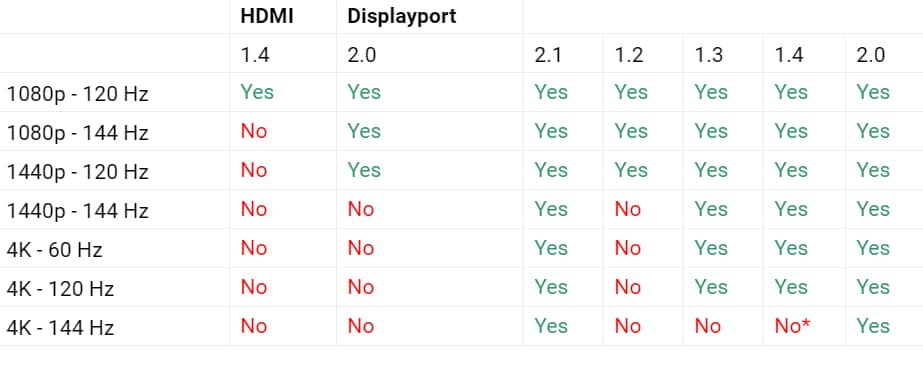
However, this table does not have Display Stream Compression and the latter is important for increasing bandwidth. It is possible to get 4K at 144 Hz with DisplayPort 1.4 when using DSC. But if all devices are not compatible with DSC, it will not work. Note that HDR signals use a lot of bandwidth.
The standards are DisplayPort 1.2 or 1.4 and HDMI 1.4 or 2.0, but HDMI 2.1 is better because it has VRR management for TV and ALLM mode for low latency.
This is why if you buy a TV soon, choose a Gaming TV with HDMI 2.1. PS5 and Xbox Serie X consoles should benefit from this.
Note: Some HDMI 2.0 TV is ALLM compatible.
While waiting for the market to change, on a PC Monitor, favor DisplayPort.
HDMI or DisplayPort for 144 Hz?
The HDMI or DisplayPort is used for gaming. Some people use DisplayPort for high refresh rates. When you buy a cable, make sure it is version 1.4 and not the older 1.2 version. Even if your monitor does not have a DisplayPort, prefer the newer cables because they may be better in the future.
The other argument in favor of DisplayPort is that it supports both VRR technologies, FreeSync and G-Sync.
Which DisplayPort to choose?
Make sure to take version 1.4 at least. Whether for a PC monitor, a graphics card, or an HDMI and DisplayPort cable.
DisplayPort and HDMI are two technologies that have limitations on cable length. DisplayPort is 3 meters long, and you should not use it for anything longer. For most PC users, DisplayPort is preferred.

When you’re buying a cable, some are not 1.4 or 2.0 compatible, but they are mostly DisplayPort 1.2 compatible.
Here are some links with HDMI vs DisplayPort quality products and compatibility displayed clearly to avoid any unpleasant surprises to save time.
- DisplayPort 1.4 cable at $14.39 on Amazon
- If the 1.2 standard is enough for you, here is a budget and good quality version at $9.42 on Amazon
Which HDMI to choose?
For an HDMI cable, we prefer version 2.0 or, if possible, 2.1. To take advantage of the capabilities of version 2.1, you will need to have compatible devices, but it is also an anticipation of your future devices.

Regarding the maximum length, the maximum length is more significant with this type of cable: for 1080p maximum 10 meters; for 4K maximum 10 meters. Still, hesitating between HDMI or DisplayPort? If none of the above criteria have guided you, then go for DisplayPort.
While buying, check the HDMI well. If the information is not present, it is often a dated version, I.E., 1.4. Also, there is a significant price difference between a 2.0 and 2.1 cable, so if version 2.0 is enough for you, no need to spend more. To avoid unpleasant surprises when buying, here are some links with 2.0 or 2.1 certified cables:
- A certified HDMI 2.1 at $33.99 at amazon
- An Amazon Basic 2.0 certified cable at USD $9.48 at amazon
DisplayPort Alternate over USB-C
To pass the video signal over USB-C with the DisplayPort. Alternate Mode is a feature of the DisplayPort standard since 2014. This Mode allows you to pass USB 3.0 information, USB power, and video signal with the same cable.
You will find this interface on some screens, some graphics cards, but especially on compact devices. Like, for example, laptops, smartphones or tablets, and other multimedia devices.
With the DisplayPort 2.0, it is possible to pass a video signal in 16K and 60 Hz over USB-C (USB 4.0 to come) with Alternate Mode. This means that this Mode can carry a video signal for two 8K monitors at 60 Hz.
It is just a summary of the leading technologies supported by the DisplayPort or HDMI standards. HDMI supports other technologies, such as ARC, eARC, and Ethernet-over-HDMI. But these technologies are primarily designed for TV. Usually, they are not supported on PC monitors.